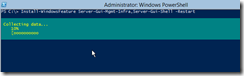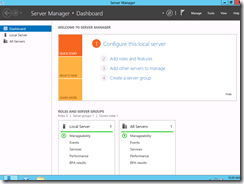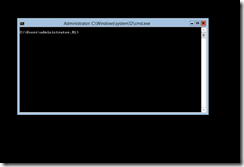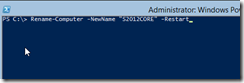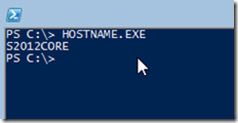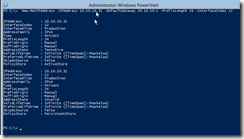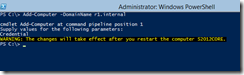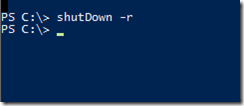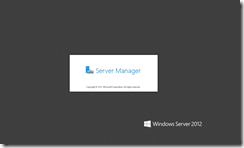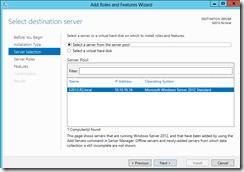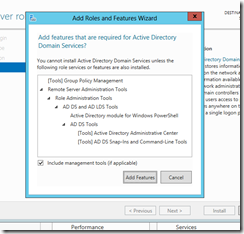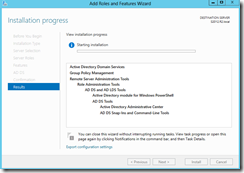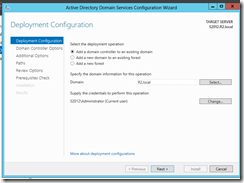Part#2 Changing Server Environment Switching to GUI and uninstalling it. This example we have installed initially Server 2012 Core, we will install GUI on top of Core 2012. One we have complete the task we will go back and un-install GUI. The new futures of Windows 2012 is incredible PowerShell is fun and easy to use. I really love to see “simplicity” backed up with PS power behind Server 2012.
From CMD.exe Type “start PowerShell”
| Start PowerShell |
From PS
| Install-WindowsFeature Server-Gui-Mgmt-Infra,Server-Gui-Shell –Restart |
After reboot you will get GUI and its futures.
Now we will uninstall GUI
| Uninstall-WindowsFeature Server-Gui-Mgmt-Infra -Restart |
Resource
http://technet.microsoft.com/en-us/library/hh831809.aspx
Respectfully,
Oz Casey, Dedeal ( MVP north America)
MCITP (EMA), MCITP (SA)
MCSE 2003, M+, S+, MCDST
Security+, Project +, Server +
http://smtp25.blogspot.com/ (Blog)
http://telnet25.wordpress.com/ (Blog)